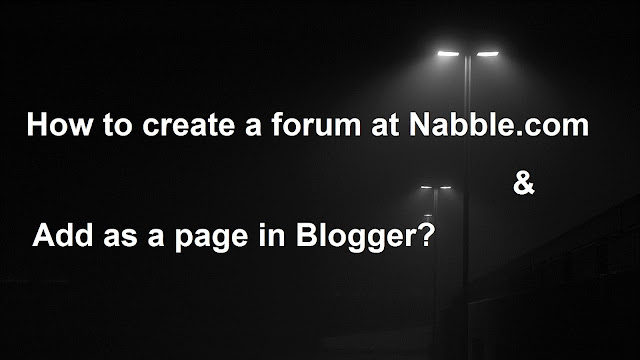The definition of followers in blogging is a group of people who are interested in reading your blog. They follow your blog to remain in the loop to receive your updates and read them.
You as a blogger should facilitate people in becoming your blog's followers easily. You shouldn't make them suffer just to follow your blog. In this the most easiest is to add a followers gadget in sidebar or footer frame of your blog.
Login in blogger>Layout>Add a Gadget>More Gadgets>Followers>Save Arrangement.
If people who want to remain in your loop are quite savvy in blogging, they'll know how to follow your blog even if you haven't added follower gadget. But we shouldn't assume same for all. We have to add it.
In same case, we also find some blogs wonderful with articles that needed for us. We feel tempted to remain in loop with them. This means we also have to follow their blogs. But how we can remain in loop with them? I am talking about how to become follower of another blog.
There are two ways to follow a blog:
- From follower gadget
- From reading list addition
Read: How to add responsive recommended contents of your blog using limk tool?
If that blog has follower gadget, then the procedures to follow that blog will be as follows:
Click on Join this site>Select your account>Select following mode (in private or public).
If your following mode is private, your profile image won't appear in that blog's follower gadget but updates of that blog will get displayed in your blog's dashboard under reading list. If mode is public, your profile image will be displayed as well as update feeds will be displayed in your blog's reading list.
But if you're a blogger, it's always advised to follow publicly. When your profile photo is being displayed, visitors of that blog may click on your image and then visit your blog. The chance of receiving new visitors and followers will be higher if you follow any blog publicly.
Let us assume that the blog you want to follow doesn't have follower gadget. It's possible. Many big blogs don't have this just to use blog's homepage space judiciously.
In such case, how to follow that blog? I mean how to follow a blog when there is not follower gadget. The procedure is given below:
Login in blogger>Open a wanna follow blog>Copy the URL>In your blog dashboard, click on ADD just below Reading List>In add from URL, paste that URL>Choose following option>Click Follow.
Just like how we follow via follower gadget, impacts of following the blog either publicly or anonymously are same. Just like before, if you have blog, I will advise to follow publicly to get new visitors, followers and also may be backlinks for your blog.
This is it - a comprehensive guide on how to follow another blog. However, sometimes we follow some blogs which we later realize aren't worth following. In such case, we have un-follow them. There are also two methods to un-follow a blog. So remain in my loop to read that tutorial too. Thanks!