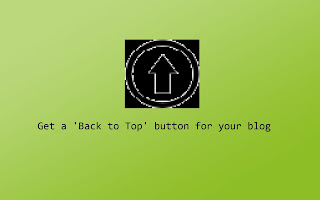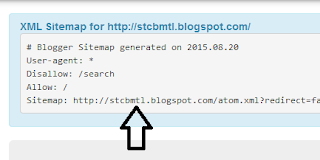We are provided with quite a number of free simple templates by blogger itself. Yet we want to stretch number of choices and want to go exploring third party templates. Because some of them come better and as professional as any other premium templates and for free.
To explore the best free professional templates for your blog, I have come up with a list of websites where third party blogger templates can be downloaded for free. Let me know if I have missed some that deserve to be in the list too.
Blogger templates provide quite a greater range of free blogger templates - from 1 column templates to 4 columns templates. It also provides templates adapted from free and premium WordPress themes.
It contains a gallery of free blogger templates that are responsively suitable for all niches of blogging from personal weblog to professional online trading of stocks and cars. It has classic looking templates to modern stylish templates. You can also submit templates design by you.
Gooyaabi Templates provide three categories of free blogger templates; Responsive Templates, Free Blogger Templates and SEO Ready Templates. All the templates are modern stylish magazine style that can be used for wider range of blogging niches.
#4 Themexpose
Themexpose provides a number of free blogger templates are suitable for photography blogging and infographic blogging. All templates are professionally designed with classic appearances and fonts.
Sora Templates provides a greater range of classic looking free blogger templates that can be used in personal photography blogging to multi-millions online business. Many templates have magazine style designs.
#6 Templateism
Templateism has free four categories of blogger templates that can be used for technology related blogs to photographic blogging. It also gives option as to whether one can buy templates and remove credit links or download free templates and keep credit links at footer.
Premium Blogger Templates provides templates that have premium template appearances and designs. It also provides free tutorials on installation and customization of templates downloaded from it. Its templates can be used for wider range of blogging areas.
This website isn't completely into designing of blogger templates. Yet it has designed some templates that can be downloaded for free and can be used in blogs that are into designing related area.
If you want to have multi-colored and stylishly designed, you may love to use some free templates from Deluxe Templates. It has templates that are natural color blended which are good at looking for readers. All templates are but magazine styles.
New Blogger Themes are gallery of modern stylish inclusive blogger templates. All templates can be used for various blogging areas because they designed in such a way to include and display as much information for readers as possible. But most of templates are in magazine styles.
#11 Vee Themes
Vee Themes also provide a wider range of free modern blogger templates that can be used for all niches of blogging. All its templates have social networking icons embedded for easy customization.
#12 Template Store
Template Store not only provide free modern inclusive blogger templates but also provides a number of templates for bloggers at WordPress. All templates are beautiful and professional.
#13 Mas Templates
Mas Templates has quite a number of template choices if you're into infographic and photography blogging. All its templates have inbuilt featured posts or popular posts slider with post thumbnails.
#14 Blog Crowds
All templates designed have appearances extracted from nature like sunset, ocean views and green fresh plants. They make good templates for the readers' eyes at the time of navigation across the blog.
#15 Templateify
Templates at Templateify have modern multi-colored stylish designs that can be used for personal blogs to online business and photography. It also provides option to purchase templates and remove credit links in their template footers.
#16 Blogger Buster
It has a number of free templates having classic appearances and designs which can be used in poetry and classic literature blogging. Style of fonts, background images and sidebar features it has implemented are user friendly and responsive.
#17 Eblog Templates
Eblog Templates also not only provides free templates for bloggers at blogspot but also quite a number of premium-like themes for bloggers at WordPress. All its templates have modern website features for providing as much information as possible to the readers.
SEO Blogger Templates provides templates that have search engine optimization features like social network sharing icons, jquery and easily customization features. Designs are modern and innovative.
Templates provided by XML Blogger Templates are magazine styles that are inclusive which can be responsively used for media houses and other online business concerns.
#20 Templatezy
If you want to have free blogger templates that don't contain unnecessary junk codes which will often reduce loading speed of a blog and thereby reducing page ranking and revenues, templates from Templatezy are recommended. Its templates are not only professionally modern but also SEO friendly.
#21 Blogtemplate4u
Blogtemplate4u not only provides free blogger templates but also WordPress themes for bloggers at WordPress. All templates are multi-columned and have jquery qualities to make featured posts, recent posts, recommended posts and popular posts sliders.
Templates at Pro Templates Lab are simple, SEO friendly and modern. They are dynamically inclusive making them suitable for media houses and other online business concerns where display of as much information as possible is very important.
Bangash Templates provides as many as seven categories of free blogger templates. If you're blogging on movies, videos and mobile reviews, templates from Bangash Templates are recommended. Because it provides all of them and that are also for free.
#24 Template Picks
Templates at Template Picks are especially designed for car blogs, hotels & restaurant websites, travell blogs and movies/video blogs. In each category there are at least 15 highly rated and most downloaded templates.
If you're blogger at blogspot but crazily loves themes of wordpress, then you don't have to worry of migrating your blog to WordPress. All Adapted from WordPress provides templates that are same like that of WordPress but can be easily used at Blogger too.
Free Blog Templates has templates that can be used for wider range of blogging areas. Designs and features of its templates are modern and stylish. In addition to templates, it also provides services to download other tools that are required in building a good blog.
#27 Fresh Design Web
Fresh Design Webs has templates for bloggers at Blogspot, WordPress and Joomla. Templates are designed to make them suitable for corporate bodies. And templates are also clean and professional.
#28 Lovely Templates
Lovely Templates doesn't have templates designed by itself. But it pools templates designed by other parties and present all in one. It's a collection of lovely templates from where user can click and download free or purchase from their respective parent developers.
#29 Choco Templates
If you love colors of chocolates and then also your blog also wants to appear like chocolate, then you may download and use one of the templates from Choco Templates.
Templates at Templates Blogger are simple and SEO friendly. All templates have image slider features and inbuilt related post features. Moreover, they have author BIO feature being added at the end of posts.